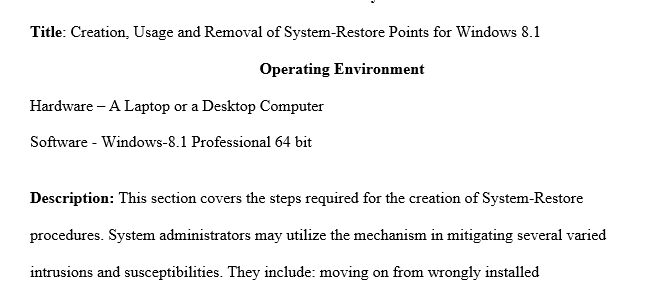Investigate Incident Detection and Prevention Tools
Lab Activity #2: Investigate Incident Detection and Prevention Tools
Purpose: Assess and Document Incident Detection & Prevention Tools for Windows 10 Workstations.
1. Assess and document the uses of the Windows Defender Antivirus utility as part of the incident response process.
2. Assess and document the uses of the Windows Defender SmartScreen utility as part of the incident response process.
Overview:
There are many different types of tools which perform automated detection and prevention of known threats (Cichonski, Millar, Grance, & Scarfone, 2012). For this activity, we will focus upon assessing and documenting two such tools which can be used in the detection and analysis phase of the Incident Response Process (as defined in NIST SP 800-61r2).
First, we will examine the host-based anti-virus (malware detection) and host-based intrusion detection and prevention capabilities that are built into Windows 10 in the Windows Defender Antivirus (AV) utility (Microsoft, 2017a; Microsoft, 2017b). This tool can be used to detect threats to confidentiality of information, threats to system integrity, and threats to system availability. Windows Defender AV also provides containment, eradication, and recovery capabilities that can automatically return Windows 10 workstations to known-good states (restoring system integrity) by removing or quarantining files that have been infected by malware. Windows Defender AV is usually configured to start during the workstation boot process and runs in the background to provide real-time threat detection and response. Incident responders can review the Windows Event Log for event ID’s reported by Windows Defender AV. See https://docs.microsoft.com/en-
Next, we will investigate the Windows Defender SmartScreen utility (Microsoft, 2017c). This tool protects endpoints (both fixed and mobile) from known phishing websites and known sources of malware. The tool will also detect and report files (including application executables and installers) which appear to be malicious in nature. The tool uses a dynamic list of known “bad” and/or suspicious websites. This list is both a black list and a gray list. At the heart of SmartScreen’s functionality are the Windows 10 telemetry functions which gather information voluntarily reported by Windows 10 users. For incident reporting and handling, SmartScreen provides entries in the Windows Event Log using Event ID 1035 – Anti-Phishing. The Frequently Answered Questions for Windows Defender SmartScreen (Microsoft, 2017d) provides additional information about this capability, how it works, and how it can be configured.
Situation Report:
Recent contracts with the Departments of Defense and Homeland Security have imposed additional security requirements upon the company and its SCADA lab operations. The company is now required to comply with NIST Special Publication 800-171 Protecting Controlled Unclassified Information in Nonfederal Information Systems and Organizations. The company must also comply with provisions of the Defense Federal Acquisition Regulations (DFARS) including section 252-204-7012 Safeguarding Covered Defense Information and Cyber Incident Reporting. These requirements are designed to ensure that sensitive technical information, provided by the federal government and stored on computer systems in the Sifers-Grayson DevOps R&D lab, is protected from unauthorized disclosure. This information includes software designs and source code for robots and drones developed and maintained by Sifers-Grayson. The contract requirements also mandate that Sifers-Grayson report cyber incidents to the federal government in a timely manner.
Your Task
Prepare draft incident response guidance to be included in the Sifers-Grayson Incident Responder’s Handbook. Your draft guidance will explain the use of Windows Defender Anti-Virus and Windows Defender SmartScreen and then describe how each could be used as part of an incident response process. In each procedure, you should include discussion of how log files created by the tools can be used to support reporting requirements within an Incident Response & Recovery process.
You will create two separate procedures. The first will explain how to configure and use Windows Defender Anti-Virus to detect and analyze malware and detect, block, and analyze intrusion attempts. The second will explain how to configure and use Windows Defender SmartScreen to scan for and block connections to known phishing and malware infected websites. The procedure should also describe how SmartScreen is used to block potentially malicious applications and application downloads.
Part (a): Using Windows Defender AV to Detect and Analyze Threats
1. Investigate the use of Windows Defender AV to detect and analyze potential viruses, spyware, and other forms of malware. Your investigation should include researching best practices for configuring and using the scanning, detection, and analysis capabilities for this host-based anti-malware software. At a minimum, your research should address the following
a. Update requirements for anti-virus definition files
b. Configuration requirements to enable real-time scanning
c. Procedures for conducting full system scans
d. Fast or quick scan for high vulnerability areas of the system
e. Removable media scanning
f. Reviewing scan results including reviewing any quarantined files or detected malware
2. Identify how the tool could be used during the incident response and recovery process (it may be useful in more than one phase). Typical uses include:
a. Detecting malware at the point of entry to the system (e.g. in an email message or web page)
b. Detecting intrusion attempts in real-time
c. Analyzing files and file systems to detect and identify malware
d. Quarantining files suspected of carrying threat payloads
e. Deleting Infected Files
f. Scanning removable media
g. Reviewing Windows Event Log entries to find relevant ID’s and incident reporting information
Part (b): Using Windows Defender SmartScreen
1. Identify how the tool could be used during the incident response and recovery process (it may be useful in more than one phase). Typical uses include:
a. Detect and block known bad websites
b. Detect and block know bad application downloads and installation attempts
c. Detect and report suspicious websites, web pages, and file downloads
d. Reviewing Windows Event Log entries to find relevant ID’s and incident reporting information
2. Write a guidance document that identifies the tool, explains the capabilities it provides, and then lists and briefly describes the recommended uses as documented by Microsoft (2017a, 2017b, 2017, c, 2017d). Add a list of resources that can be consulted for additional information. Next, summarize the procedures required to perform the tasks listed under item b.1 (do not provide step-by-step instructions). Close your guidance document with a Notes / Warnings / Restrictions section that answers the question “Is there anything else the incident responder needs to be aware of when using or configuring this tool?”
Finalize Your Deliverable
1. Using the grading rubric as a guide, refine your incident response guidance. Your final products should be suitable for inclusion in the organization’s Incident Responder’s Handbook. Remember that, even though you are submitting your work in a single file, you are preparing stand-alone guidance documents. FOLLOW THE TEMPLATE.
2. As appropriate, cite your sources using footnotes or another appropriate citation style.
3. Use the resources section to provide information about recommended readings and any sources that you cite. Use a standard bibliographic format (you may wish to use APA since this is required in other CSIA courses). Information about sources and recommended readings, including in-text citations, should be formatted consistently and professionally.
4. Use the required template file: CSIA 310 Template for Lab Deliverable.docx This file is set up to provide the required title page and two incident response guidance templates. Use the first template for your “Windows Defender Anti-Virus” guidance. Use the second procedure template for your “Windows Defender SmartScreen” guidance.
5. Your submission file for this assignment should start with a title page which lists the following information:
• Lab Number and Title (Lab Activity #2: Investigate Incident Detection and Prevention Tools)
• Due Date
• Your Name
Solution preview for the order on investigate incident detection and prevention tools